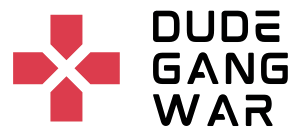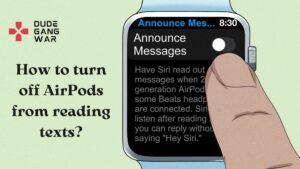Contact Us
How Do You Tell If AirPods Are Generation 1 or 2?
Airpods are one of the most popular and expensive products of Apple. One cannot tell the difference between the Airpod’s generation just by looking at them since there isn’t much visible difference between them same. This is one of the main reasons why people and scammers often sell fake AirPods or sell 1st Generation of AirPods as 2nd Generation Airpods. Gen 1 and Gen 2 Airpods can be charged in each other’s case also.
The most significant difference is, of course, the price range and some functions and features between them. To learn more about the functions and features, you must keep reading.

Read more –
- CAN YOU CONTROL VOLUME WITH AIRPODS?
- WHY ARE MY AIRPODS NOT CONNECTING?
- HOW TO TURN OFF THE PS4 CONTROLLER ON A PC?
Check The Model Number Of Your Airpod
The most noticeable way to know what model your Airpods are, you can check their model number. The model number is located under the charging case on each Airpods. But like it has been said before, these two Airpods look almost identical and can be charged in each other’s cases.
You can also check the component number for the model number as for Generation one, the component has numbers that start with “A1___” as for generation two, the component number starts with “A2___”.
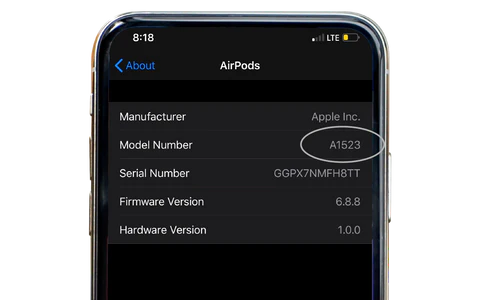
How Does Model Number Indicates The Generation Of AirPods?
It is not quite simple as it may seem to recognize the generation just through the model number of Airpods. But after you’ve found the model number of the Airpods, you can also compare the numbers given below:
A1722 and A1523 are model numbers for first-generation AirPods. A2031 and A2032 are the model numbers for the second-generation AirPods.

If the AirPods you have doesn’t match any of the given numbers that are mentioned here, then there could be a possibility that the AirPods you have are fake.
Check The Phone Settings
The most effective and reliable way to identify AirPods or AirPods Pro is by identifying the model number of the device. Once you have the AirPods Model Number, you can easily get to know the details of your AirPods in detail. And, you can do this by connecting your Airpods or Airpods Pro through the Bluetooth Connection of your device.
You can follow the steps given below to know about your Airpods:
Open the Settings app on your iPhone.

Click on the Bluetooth option.
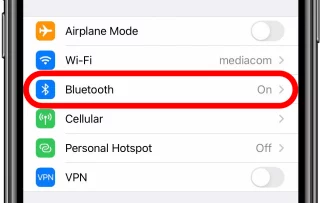
You’ll get the list of the paired devices on your iPhone. Now, select your Airpods and Click on the “i” button on the extreme right side of your connection.
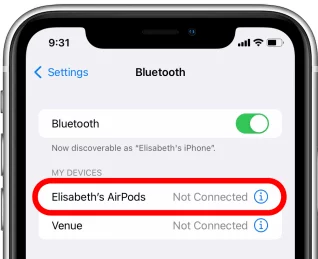
You will see the Model Name, Model Number, Serial Number, and Version details of the AirPods.

Through these steps, you can easily identify the model number of your AirPods while using your iPhone.
Check Your AirPods
If you’re unable to connect your AirPods to your iPhone devices through Bluetooth, then also there is an alternative way to know about your AirPods by looking under each AirPods.


The model number of your AirPods is written in very small letters within each earbud of the AirPod, so you’ll need a Magnifying Glass to read the model numbers on the AirPods.
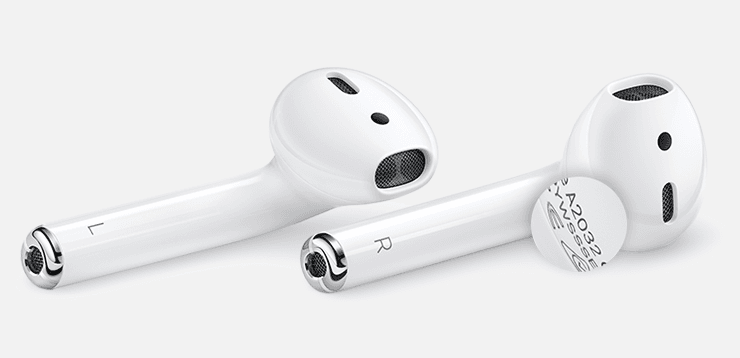
This number is on the 1st line of information which is printed on the end side of each AirPod. Those users who’ve boxes can check the Model Number of the Airpods which is shown at the bottom edge.
How To Identify the AirPods Using Charging Case
You can not only know the model number of your AirPod by using your iPhone or by looking at the AirPods but also by the Charging case of the AirPods. To do this, you must locate the status light along with a model number.
For Generation 1 AirPods, the charging case is taller and longer when compared to others. The lightning connector is on the underside of the charging case with a plug-in charging feature while the status light is on the inside of the charging case. You can find the Serial Number of the AirPods on the bottom end of the charging case’s lid.
Read More – DO AIRPODS 1 AND 2 HAVE THE SAME CASE?

Generation 2 AirPods also support the same wired charging support as 1st Generation Airpods. But the interesting fact is that it also supports Qi Wireless charging support and the charging coil for that charging system is placed on the backside of the Charging Case. Unlike the 1st Generation AirPods, you can find the Serial Number of the AirPods on the bottom end of the charging case’s lid.

The status light for generation 1 Airpods is visible from the inside of the charging case, but for generation 2 Airpods, it is visible from the front side of the charging case.
Read More – How To Connect Two Different Airpods to One Case?
Difference of Chipsets for 1st Generation and 2nd Generation AirPods?
There are mainly two kinds of chipsets used on several kinds of headphones. The general chipset type is the “W” Series chipset which mainly focuses on Bluetooth and Wi-Fi connection and is used in several other headphones. The 1st generation AirPods uses the Apple “W1” chipset on the AirPods.
And, the latest audio chipset for headphones is the “H” Series chipset which is an upgrade to the “W” Series chipset and is distinguished by higher sound quality, faster connections, and lower latency rate for gaming.
Here are some of the important differences in chipsets between the W1 Chipset and H1 Chipset of 1st Generation and 2nd Generation AirPods.
1. If your AirPods have the upgraded H1 Chipset, then you can easily use the “Hey Siri” voice command to call Apple’s digital assistant, Siri. However, for the 1st Generation Airpods, Siri can be activated by tapping one of the AirPods.
2. The H1 Chipset supports the Bluetooth 5 version whereas the W1 Chipset supports the Bluetooth 4.2 version which is quite slow in terms of connection and data transfer speed.
3. H1 chips have 30% less latency over Bluetooth than the W1. This can be understood more while playing or watching a movie.
Battery Life Difference between 1st Generation and 2nd Generation AirPods
Apple states that both airpods offer up to 24 hours of playback time and extra 5 hours of listening time which is offered by the Charging Case. Although, the 1st generation Airpods have a two-hour conversation time whereas the updated model of the AirPods has a three-hour conversation time.
Read More – How Long Does Airpod Battery Last?
How Does Compatibility In Generation 1 Airpods Differ From The Generation 2?
1st Generation AirPods were compatible with devices that are running on iOS 10 and that is later updated to connect to Apple Watches running on watchOS 3 and up or Mac devices running at least macOS Sierra 10.12.
While the basic requirements are enough to update to 2nd Generation AirPods, where many features are only available if your Smartphone or tablet runs on iOS 13, iPad OS , or a later updated version of iOS.