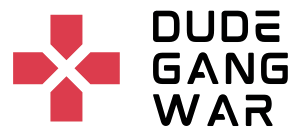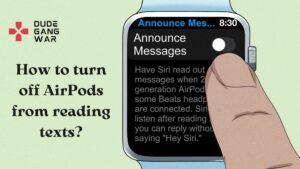Contact Us
Why Has All My Music Disappeared from Apple Music?
Apple Music is one of the top music streaming apps. It keeps all your music collection stored safely on your Apple device. Apple’s music library allows us to sort your music by playlist, artist’s name, albums, song names, etc. But sometimes, some users experience all their Apple music collections disappearing. There are certain reasons why this happens. Let’s look at them and find out ways to resolve this issue.
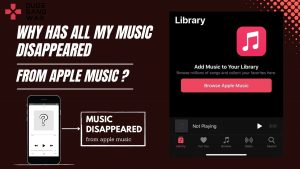
Also Read –
The latest update of Apple Music
One of the reasons for your music collection to disappear from Apple music is the latest update of the Apple Music app. With the new iOS 14 update, there have been some unidentified bugs or errors that have been causing this issue. One of the main problems is the disappearance of your music collection on Apple Music. Fortunately, this issue can be resolved easily. You just need to follow these steps to make it work better all over again.
Go to Settings and click on the Music option
Click on the iCloud music library and disable the option.

Now. Exit from the Settings menu.
Go back to Settings and turn on the iCloud music library again.
Turn on the “show Apple music” option.
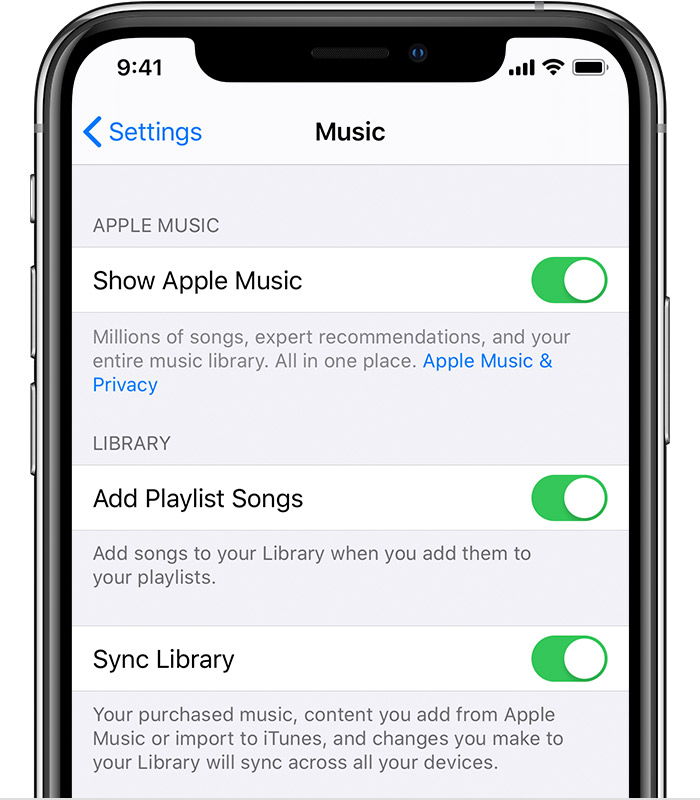
By doing this, the Apple music account will reconnect to your iCloud storage most of the time and it will display all your music collection on your Apple device.
Read More – Ordering from Apple Here’s how long it takes?
Signing out of the iTunes account
Sometimes turning on the iCloud music library does not work properly. Then, you need to try to sign out from your iTunes account. To do that you just have to follow these simple steps given below:
Go to settings and click on the iTunes app store.

Click on your name or your Apple ID and sign out from your iTunes account.
Now, again Sign In to your iTunes account with your correct Login ID and Password.

Now, you just need to turn on your iCloud music library back again to make it work.

Synced to the wrong account
A misconfigured account that isn’t synced with the primary Apple Music account can also cause the Apple Music collection to disappear. In families using a family account of Apple, this generally happens when someone logs in to a different Apple device by using an old Apple ID.
It is always advised to have different Apple IDs so they can see only their content and preferences.
To check your Apple ID account, you can follow the following steps:
Sign in to the iTunes store with your Apple ID.

Choose an account and then click on View My Account.
Is your Apple Subscription up-to-date?
This can be another reason why your Music Collection is disappearing from the Apple Music app. When your Apple Music subscription expires, all the downloaded music from your collection will stop playing. Ultimately, all the downloaded songs from your collection will be removed from your device if the subscription is not renewed.
The same thing happens when the trial period of Apple Music ends. All the songs associated with Apple Music won’t play and your downloaded music collection (like albums, playlists, and songs) that you’ve added to your Library will be removed from your device.
Delete the junk files on your device
Junk Files take up storage space on your device, causing your music collection to disappear. Once you free up some storage space on your iPhone by deleting the junk files, you can check and see if the music files have been restored or not.
Read More – How To Delete Photos On Mac Without Deleting From Icloud?
How to get the music files back?
There are several ways to get your music files back on your Apple device by following these steps –
You can turn on Apple music in your settings.

Restart your phone
If you are still unable to view your Apple music libraries, then you should try to restart your device. By restarting you will be terminating all the temporary system processes instantly which will further help you out in making it work.

Re-Download your purchased music from the iTunes store
If there is some music that you have purchased from iTunes then you can re-download it as many times as you may like. You just need to follow these steps:
Open iTunes and log in with your Apple ID.

Now, click on the account option and then on the purchases tab.
Click on “not in my library” and select the music that you want to get back.
Click on the Download option and then you’ll have the music back on your device.
Restore all the disappeared music on your iOS device
If by any chance you are still not able to see your music collection back in your library, then you will need to do a dedicated data recovery tool to do this job.
Recover Using the iPhone’s Music Recovery Tool
This tool can bring back purchases and non-purchase music from iTunes with or without the backup. It also prevents privacy leakage. It also recovers other iOS data like your pictures, contacts, and much more.
To activate this, you would have to do the following:
- Connect your phone and select “recover from iOS device”
- Choose music and select the “ok” button
- Select all the missing files that need to be recovered
Why did my iTunes music disappear?
This happens commonly because of updates in iTunes. You can get them back by following the small steps given below:
- Quit iTunes and find the iTunes folder and drop the “libraries” file on the desktop
- Go to the previous iTunes library and get the latest iTunes based on the date
- Drag and drop the latest iTunes to the iTunes folder and change its name to iTunes library
- Open your iTunes and all your content would be restored.
Ending thoughts
There are always many reasons for a cause and to help you out with those, we are always here to provide solutions. Apple music may disappear due to multiple reasons like even updating and it can be frustrating but following a few steps can also bring it back.